type = 'image'
Editable region of type image is primarily used to allow the user to upload an image from his local computer onto the server. The user can also browse and select any of the previously uploaded images. Once an image has been selected, this editable region then holds a fully qualified URL of the uploaded image.
NOTE: By default, all uploaded images will be saved within the couch/uploads/image folder (or any subfolders created by the user within it). You can set the location to any other folder by uncommenting entry number 12 (K_UPLOAD_DIR) in config.php and changing it to the desired location.
// 12.
// Upload folder if not using the default upload folder within 'couch'.
// Should be relative to your site (don't forget to set write permissions on it).
define( 'K_UPLOAD_DIR', 'myuploads' );
```
An editable region of type image can be defined this way -
<cms:editable
name='prop_image'
label='Image'
desc='Upload main image of property here'
type='image'
/>
The code will result in -

Clicking the 'Browse Server' button will bring up a window which can be used to browse previously uploaded images on the server or upload a new image from the local machine.
The contents of this region can be accessed, as with all other editable regions, by using the variable named after it -
<img src="<cms:show prop_image />" />
Parameters
Apart from the parameters common to all types of editable regions, the regions of image type can take the following parameters -
- width
- height
- enforce_max
- crop
- quality
- show_preview
- preview_width
- preview_height
width
height
<cms:editable name='prop_image' width='300' height='200' type='image' />
As mentioned above, when a user uploads an image, Couch saves it in a particular folder on the server. You can ask Couch to ensure that the saved image is of a particular width and height or never exceeds certain width and height. These dimensions (in pixels) are represented by the width and height parameter.
How these dimensions are interpreted by Couch depends on the settings of two other (mutually exclusive) parameters - enforce_max and crop.
NOTE: If none of the two dimensions are specified, e.g.
<cms:editable name='prop_image' type='image' />
regardless of any settings of enforce_max and crop, the saved image will always be of exactly the same dimensions as the one uploaded (i.e. not resized at all).
enforce_max
With enforce_max set to 1 (the default), the width and height parameters are interpreted as being the maximum permitted values of the saved image's width and height.
If any of the dimensions of an uploaded image exceeds the provided value, Couch resizes the image (preserving the existing proportion between width and height) till that dimension is reduced to the supplied value.
If both height and width are specified, enforcing the limit of one dimension might end up making the other dimension smaller than what was specified (see examples below).
By default enforce_max is always on so you do not have to explicitly set it. It can be turned off either by specifically setting it to 0 (enforce_max='0') or by turnng on crop (crop='1').
Examples:
Specifying only one dimension
<cms:editable name='prop_image' label='Image' desc='Upload main image of property here'
width='150'
type='image' />
| Uploaded Image (300 x 200) | Saved Image (150 x 100) | Remarks |
|---|---|---|
 |
 |
The width was constrained to 150px while also decreasing the height proportionately. |
| Uploaded Image (200 x 300) | Saved Image (150 x 225) | Remarks |
|---|---|---|
 |
 |
The width was constrained to 150px while also decreasing the height proportionately. |
| Uploaded Image (100 x 75) | Saved Image (100 x 75) | Remarks |
|---|---|---|
 |
 |
The width was already smaller than the required 150px, hence no changes made to the image. |
Specifying both dimensions
<cms:editable name='prop_image' label='Image' desc='Upload main image of property here'
width='150'
height='150'
type='image' />
| Uploaded Image (300 x 200) | Saved Image (150 x 100) | Remarks |
|---|---|---|
 |
 |
The width was constrained to 150px while also decreasing the height proportionately. The resulting height of 100px was smaller than the required 150px hence no further changes were made. |
| Uploaded Image (200 x 300) | Saved Image (100 x 150) | Remarks |
|---|---|---|
 |
 |
The width was constrained to 150px while also decreasing the height proportionately. The resulting height of 225px was larger than the required 150px hence the image was proportionately scaled further till the height became 150px. In doing so the width became smaller than 150px. |
| Uploaded Image (100 x 75) | Saved Image (100 x 75) | Remarks |
|---|---|---|
 |
 |
The width as well as the height were already smaller than the required 150px, hence no changes made to the image. |
SIDENOTE:
A short discussion is necessary about what happens if enforce_max is explicitly set to '0' instead of implicitly doing it by setting crop - e.g..
<cms:editable name='prop_image' label='Image' desc='Upload main image of property here'
width='150'
height='150'
enforce_max='0'
type='image' />
In such cases, since height and width are no longer enforcing maximum dimensions, these values are interpreted as being the absolute dimensions for the saved image. While resizing the image to these values no effort is made to preserve the existing proportion between original height and width. The new image is simply resized to the given values and thus if the ratio of the new dimensions do not match that of the original ones you'll end up with having a distorted image. Thus -
| Uploaded Image (200 x 300) | Saved Image (150 x 150) | Remarks |
|---|---|---|
 |
 |
The image was simply resized to a width of 150px and a height of 150px. No attempt was made to mantain proportion and the resulting image is visibily squashed. |
crop
With crop set to 1, the width and height parameters are interpreted as specifying the dimensions using which the uploaded image should be saved.
If any of the dimensions of an uploaded image is lesser or greater than the value provided as parameters, Couch resizes the image (preserving the existing proportion between width and height) till that dimension is equal to the supplied value.
If both width and height are specified, very often while matching one dimension the other dimension overshoots the given value. In such cases, the overflowing part of it is cropped.
By setting this parameter to 1 we also implicitly turn off enforce_max.
Examples:
Specifying only one dimension
<cms:editable name='prop_image' label='Image' desc='Upload main image of property here'
width='150'
crop='1'
type='image' />
| Uploaded Image (300 x 200) | Saved Image (150 x 100) | Remarks |
|---|---|---|
 |
 |
The required width (150px) is smaller than the actual (300px), hence the width was reduced to 150px while also decreasing the height proportionately. The result is the same as with enforce_max on one dimension. |
| Uploaded Image (200 x 300) | Saved Image (150 x 225) | Remarks |
|---|---|---|
 |
 |
The required width (150px) is smaller than the actual (200px), hence the width was reduced to 150px while also decreasing the height proportionately. The result is the same as with enforce_max on one dimension. |
| Uploaded Image (100 x 75) | Saved Image (150 x 112) | Remarks |
|---|---|---|
 |
 |
The required width (150px) is larger than the actual (100px), hence the width was increased to 150px while also increasing the height proportionately. Note how the result differs from enforce_max on one dimension. |
Specifying both dimensions
<cms:editable name='prop_image' label='Image' desc='Upload main image of property here'
width='150'
height='150'
crop='1'
type='image' />
| Uploaded Image (300 x 200) | Saved Image (150 x 150) | Remarks |
|---|---|---|
 |
 |
The image is proportionately scaled till one of the two dimension is equal to the required value and the other is either equal or larger than the required value. In case the other dimension is larger, the surplus area is cropped off. |
| Uploaded Image (200 x 300) | Saved Image (150 x 150) | Remarks |
|---|---|---|
 |
 |
-same as above- |
| Uploaded Image (100 x 75) | Saved Image (150 x 150) | Remarks |
|---|---|---|
 |
 |
-same as above- |
quality
<cms:editable name='prop_image' label='Image' desc='Upload main image of property here'
width='150'
quality='50'
type='image' />
You can set quality from 0 (worst quality, smaller file) to 100 (best quality, biggest file). The default value is 80.
show_preview
<cms:editable name='prop_image' label='Image' desc='Upload main image of property here'
show_preview='1'
type='image' />
Setting show_preview to '1' makes Couch display a preview of the selected image above the upload control.
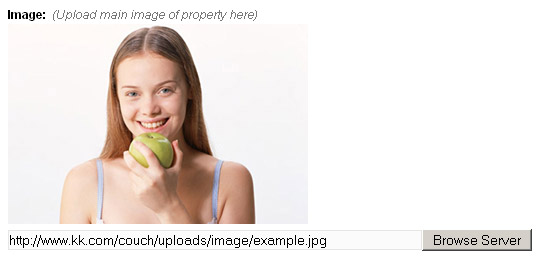
If show_preview is not set at all or is set to '0', upon selecting an image a link is added below the upload control for previewing the selected image.

preview_width
preview_height
As illustrated above, setting show_preview to '1' causes a preview of the selected image to appear. The dimensions of this preview can be set by using preview_width and preview_height (needless to say, these two parameters take effect only with show_preview set to '1').
<cms:editable name='prop_image' label='Image' desc='Upload main image of property here'
show_preview='1'
preview_width='150'
type='image' />
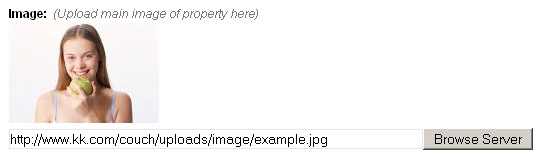
It is always a good idea to set at least one of the two dimensions while using show_preview.
