type = 'checkbox'
Editable region of checkbox type is used to allow the user to choose multiple options from several presented to him in the form of check boxes.
An editable region of checkbox type can be defined this way -
<cms:editable
name="my_categories"
label="Categories" desc="Check all applicable"
opt_values='Entertainment | Computers | Sports | Health'
type='checkbox'
/>
The code above will result in -

The options selected in this region can be accessed, as with all other editable regions, by using the variable named after it. Unlike its counterparts, dropdown and radio types, checkbox type can contain multiple selected options. In the example given above, if the user selected Entertainment, Sports and Health, the following code -
<cms:show my_categories />
will output -
Entertainment|Sports|Health
As you can see, the value consists of all the three selected options clubbed together with a '|' (pipe) character separating them.
TIP: To access each of the individual selected option, you can use the Each tag -
<cms:each my_categories as='cat'>
<cms:show cat /><br>
</cms:each>
Parameters
In addition to the parameters common to all the types of editable regions, checkbox accepts the following parameters
- opt_values
- opt_selected
- separator
- val_separator
opt_values
This parameter takes a list of all the options that are displayed as check boxes.
<cms:editable name="my_categories" label="Categories" desc="Check all applicable"
opt_values='Entertainment | Computers | Sports | Health'
type='checkbox'
/>
The selected options will get saved as the value of the editable region. For example, if the user selected Sports, the following code -
<cms:show my_categories />
- will output 'Sports'.
As can be seen, the saved value is the same as the option's name. However we can a specify a different value that can get saved into the editable region by using the following syntax -
opt_values='Entertainment=0 | Computers=1 | Sports=2 | Health=3'
Printing out the value contained within the editable region -
<cms:show my_categories />
- will now output '2'
Multiple selections have been discussed above.
TIP: Specifying an empty option makes Couch generate a break '<BR>'. e.g.
opt_values='Entertainment=0 | | Computers=1 | | Sports=2 | | Health=3'
In the code above, actually seven options have been specified - three are empty (nothing between the pipes). This results in -
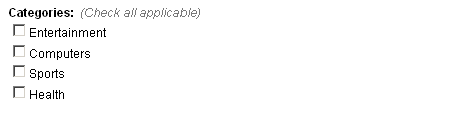
opt_selected
You can show any option as selected by setting opt_selected to the value of that option. For example -
<cms:editable name="my_categories" label="Categories" desc="Check all applicable"
opt_values='Entertainment | Computers | Sports | Health'
opt_selected = 'Sports'
type='checkbox'
/>
- or -
<cms:editable name="my_categories" label="Categories" desc="Check all applicable"
opt_values='Entertainment=0 | Computers=1 | Sports=2 | Health=3'
opt_selected = '2'
type='checkbox'
/>
- will show Sports as the option selected by default.
Multiple options can be shown as selected by separating the values by a '|' (pipe character) -
opt_selected = '0 | 2'
The above will show Entertainment and Sports selected by default.
separator
As seen in the examples above, the list provided to opt_values parameter consists of the options separated by a '|' (pipe) character and so are the values provided to opt_selected. This is the default separator used by Couch. For some reason if you do not wish to have a pipe as separator (e.g. if any of the options contains the pipe character within itself, obviously the same character cannot be used as the separator), any other character can be designated as the separator by setting this parameter. For example as in follows -
<cms:editable name="my_categories" label="Categories" desc="Check all applicable"
opt_values='Entertainment=0 * Computers=1 * Sports=2 * Health=3'
opt_selected = '1 * 3'
separator='*'
type='checkbox'
/>
Note how the opt_values and opt_selected are separated by '*'.
val_separator
Similar to the problem outlined above, sometimes the options in the list contain the '=' (equals to) character. This makes it imposible to use '=' between the option's name and value. You can set any other character for this purpose by setting this parameter. For example -
val_separator=':'
